CCCP repository database: PostgreSQL 8.0.x
Download
Download PostgreSQL 8.0.x from PostgreSQL
Installation
The following screendumps shows how to install PostgreSQL 8.0.x on Windows XP:

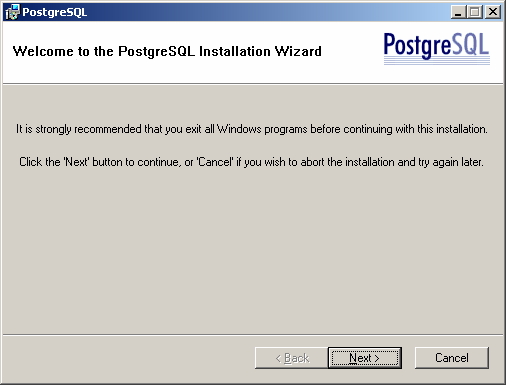

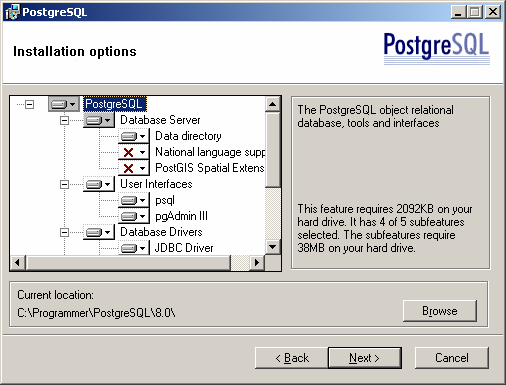
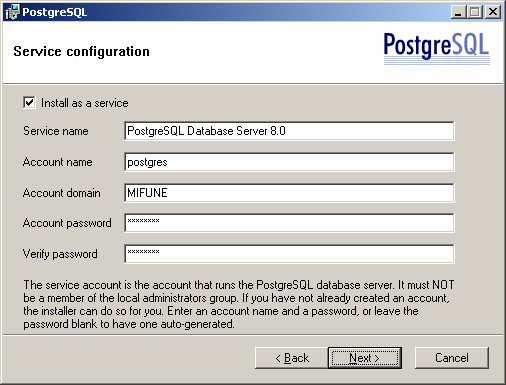
We used 'postgres' as password for the Windows user account. You should choose something
a bit more secure.
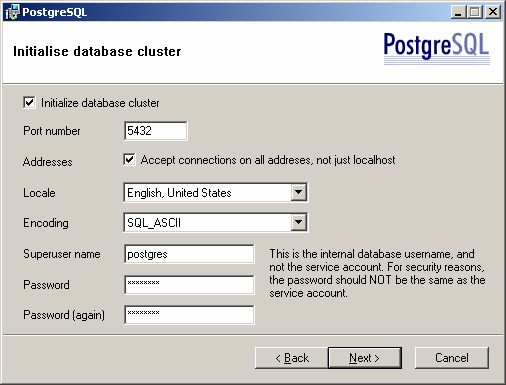
We used 'postgres' as password for the PostgreSQL postgres (admin) account. You should choose something
a bit more secure. Please note that we will continue to use 'postgres' as postgres (admin) password
throughout this document.


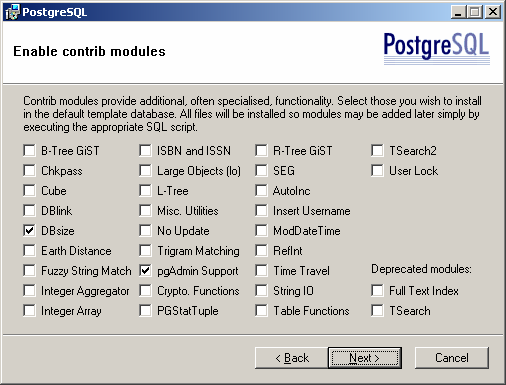
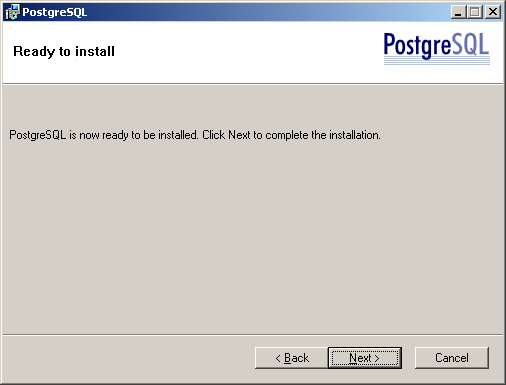
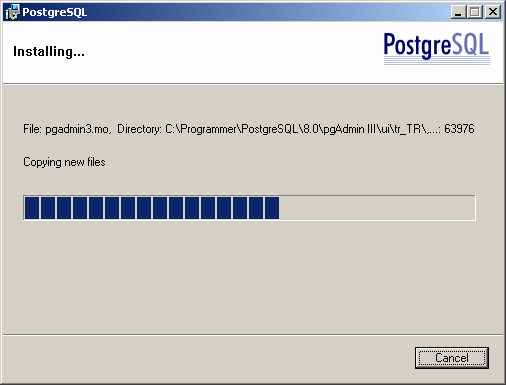
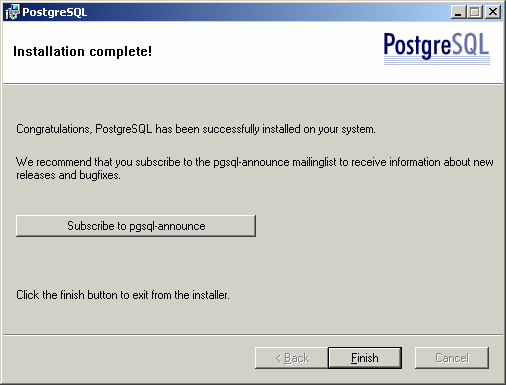
Add PostgreSQL binaries to your PATH temporarily
In the above example, PostgreSQL was installed in directory C:\Programmer\PostgreSQL\8.0, so
it's binaries are in C:\Programmer\PostgreSQL\8.0\bin. On Unix/Linux your postgres binaries
will probably be in the PATH allready (/usr/bin)
On Windows, start the Command Prompt from START -> RUN, then type cmd before hitting the
<ENTER> key. When Command Prompt starts up, type:
SET PATH=%PATH%;C:\Programmer\PostgreSQL\8.0\bin
Keep the Command Prompt window open, as we will use it in the next chapter.
Seed data in the CCCP repository database
In the allready open Command Prompt window (or in your shell on Unix/linux),
change directory to where you unzipped CCCP-<version>-production.zip.
For instance if you unzipped it in C:\temp, type:
cd /d C:\temp\CCCP-<version>-production
On Unix/Linux you would for example type:
cd /tmp/CCCP-<version>-production
Then go into the sql/postgres directory by typing:
cd sql/postgres
First create the cccp database and the cccp user by typing:
SET PGPASSWORD=postgres
psql -h localhost -U postgres -d template1 -f database.sql
Now load all the tables needed by CCCP Common Clan Portal by running the following commands:
SET PGPASSWORD=cccp
psql -h localhost -U cccp -d cccp -f countries.sql
psql -h localhost -U cccp -d cccp -f gametypes.sql
psql -h localhost -U cccp -d cccp -f groups.sql
psql -h localhost -U cccp -d cccp -f ims.sql
psql -h localhost -U cccp -d cccp -f clanwars.sql
psql -h localhost -U cccp -d cccp -f clan_properties.sql
psql -h localhost -U cccp -d cccp -f forum.sql
psql -h localhost -U cccp -d cccp -f gameservers.sql
psql -h localhost -U cccp -d cccp -f history.sql
psql -h localhost -U cccp -d cccp -f idlers.sql
psql -h localhost -U cccp -d cccp -f links.sql
psql -h localhost -U cccp -d cccp -f sponsors.sql
psql -h localhost -U cccp -d cccp -f tagwall.sql
psql -h localhost -U cccp -d cccp -f users.sql
psql -h localhost -U cccp -d cccp -f visitors.sql
psql -h localhost -U cccp -d cccp -f news.sql
psql -h localhost -U cccp -d cccp -f grants.sql
Voila, your CCCP repository database is installed and ready for use.
Where to go next?
Now continue to the chapter Pircbot Plugin Framework (PPF) 0.4
