Pircbot Plugin Framework (PPF) 0.5
Download
Download PPF-0.5.zip from PPF. Look at PPF for the official installation instructions, or follow the guidelines in this documentation.
Installation
The following screendumps shows how to install PPF 0.5 on Windows XP (Danish edition for those interrested):
After unzip, your PPF installation should look something like this:
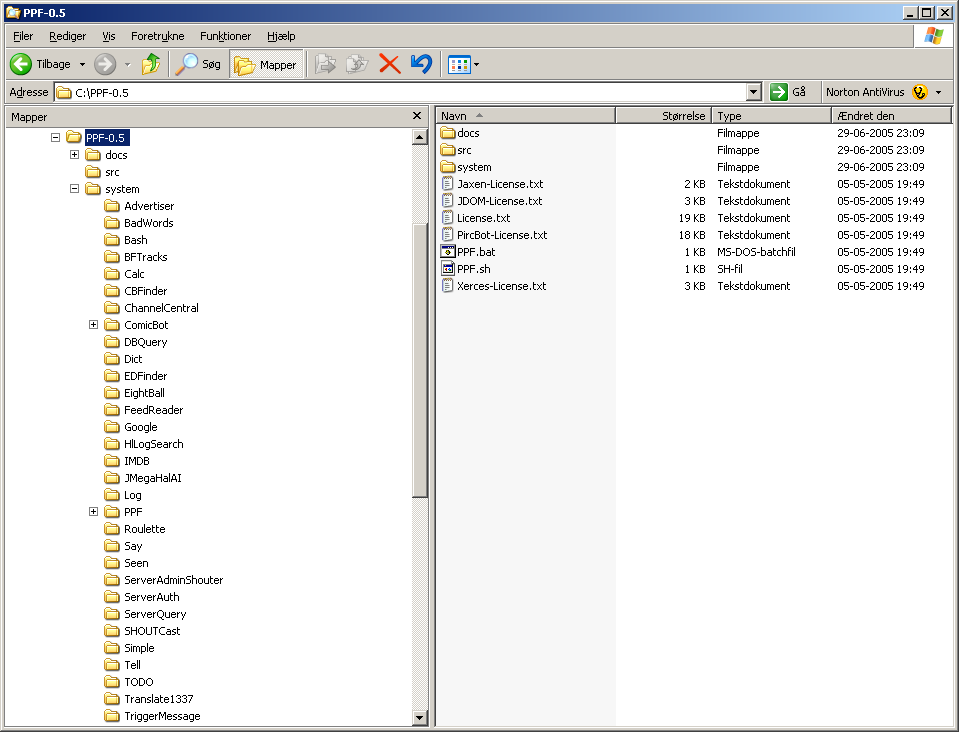
Remember the directory you installed PPF in as it shall be used in the
CCCP Common Clan Portal configuration.
To configure your PPF for first time usage, open PPFConfig.xml in a text editor:
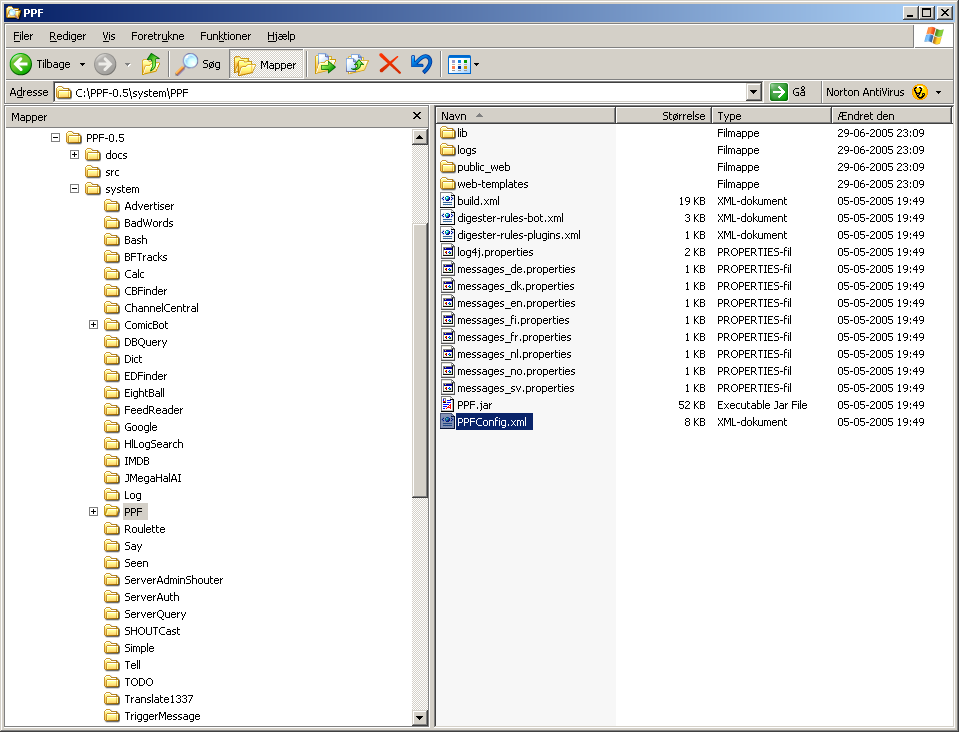
First of all you need to specify passwords for the admin, master and the trusted user.
These passwords are needed when you shall authenticate with the IRC bot:
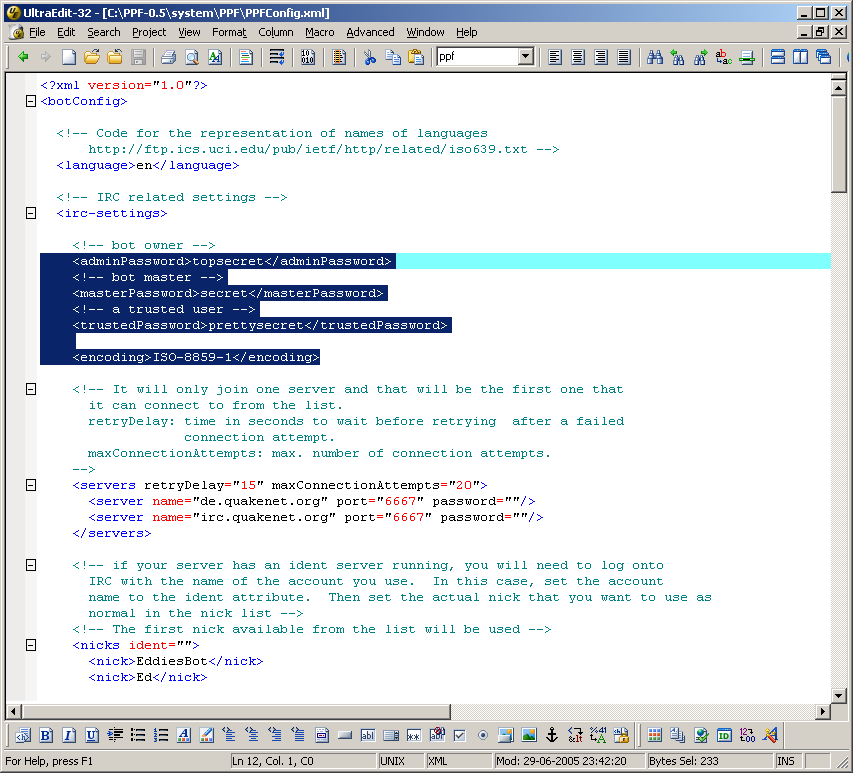
Then you must choose one or more IRC servers that you want to connect to. Please note that the
bot connects to the first responding server on the lists:
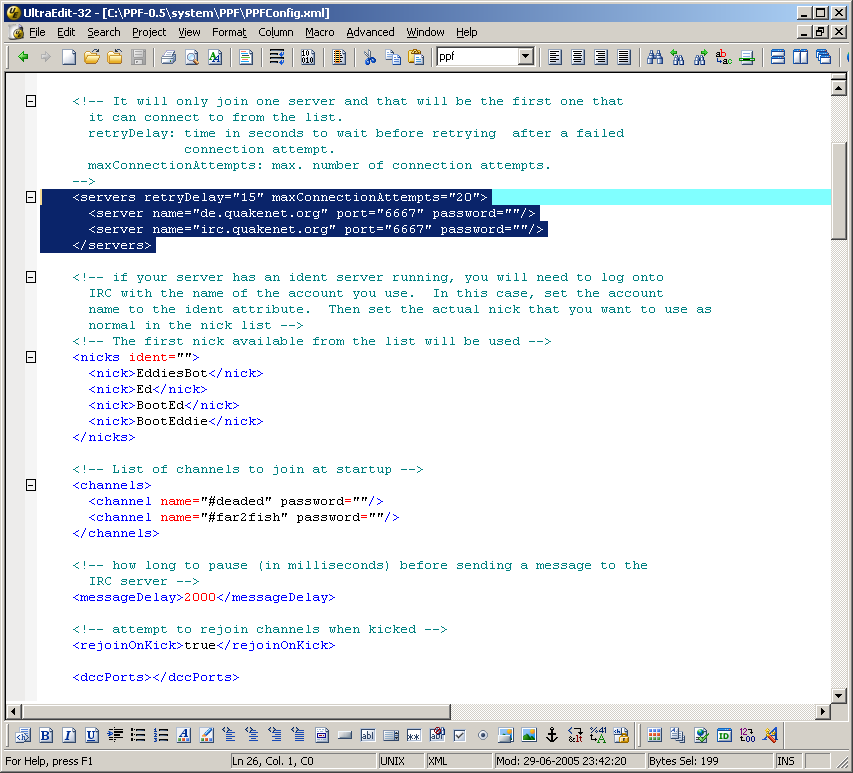
Then you must choose one or more nicknames that the IRC bot will attempt to use on the IRC network.
The first available name on the list will be your bot’s name. Also specify an ident. The
ident should be specified in lowercase letters:
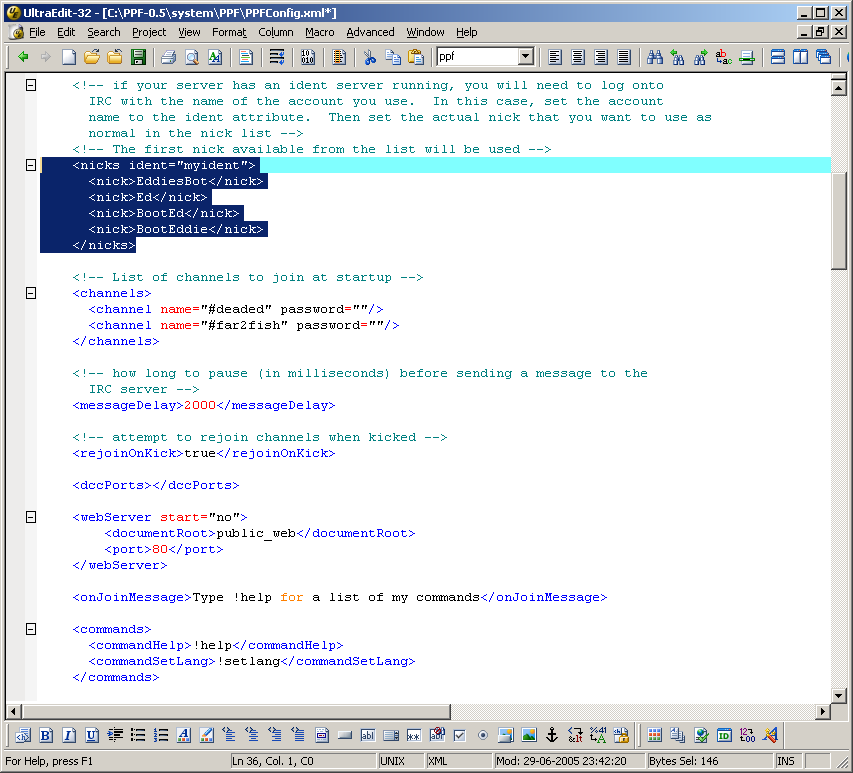
Also configure the channels the IRC bot shall join. It will join all the channels you specify:
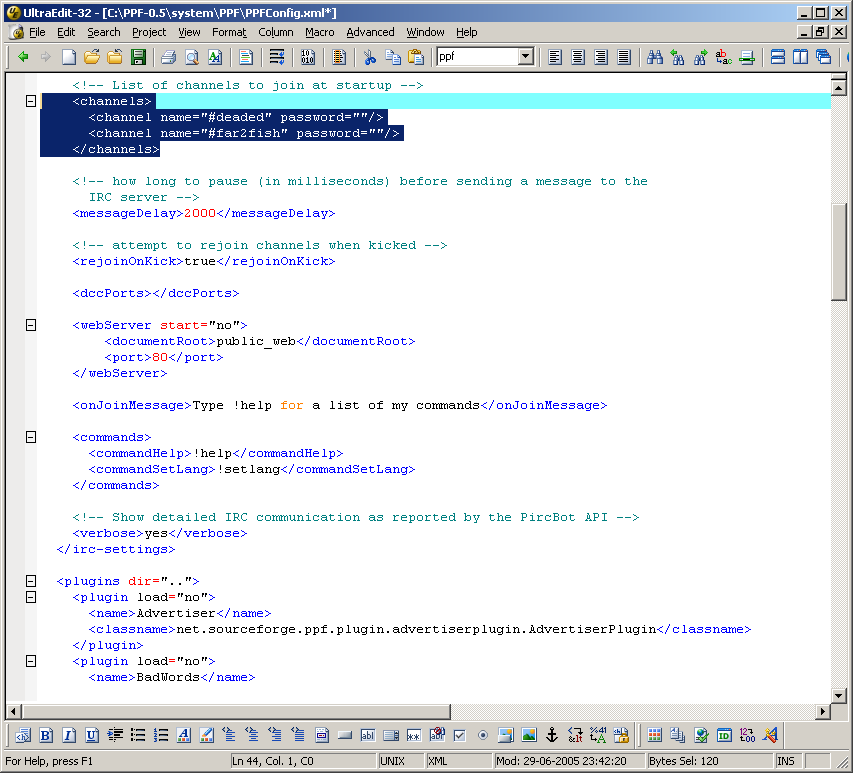
Finally you choose which functionality (Plugins) you want to enable in the bot. Please check
PPF for a description of each plugin. It is vital that you as a minimum selects
the ChannelCentral and the DBQuery plugin:
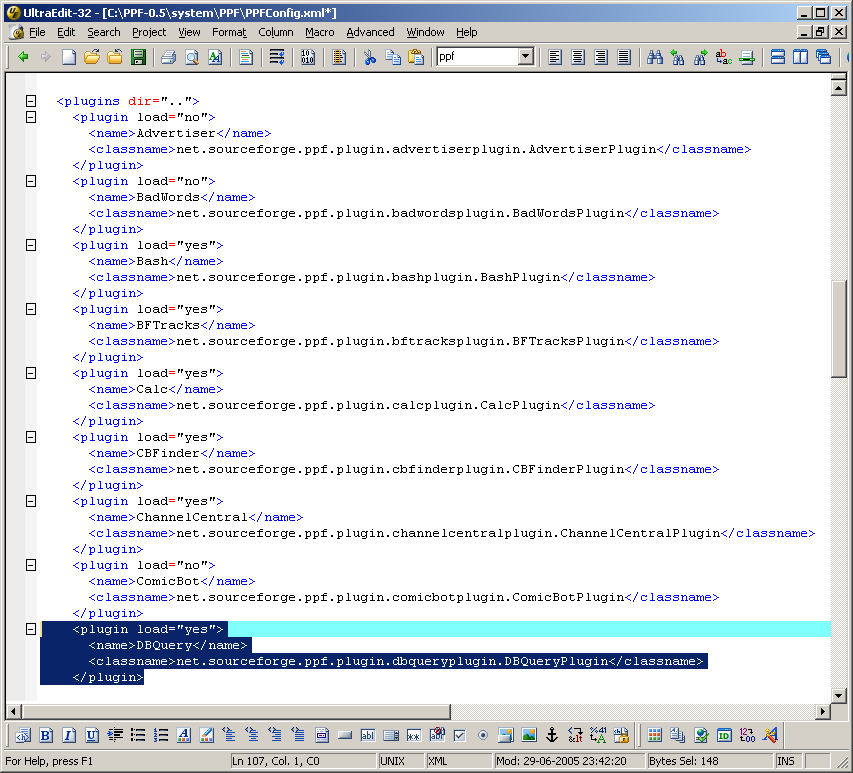
Configure DBQuery plugin
In the DBQuery directory, edit the file DBQueryConfig.xml and make sure the
<datasource> section contains what's needed to connect
to you CCCP repository database.
If you are using PostgreSQL, it should look like this:
<datasource> <driver>org.postgresql.Driver</driver> <jdbcurl>jdbc:postgresql://localhost/cccp</jdbcurl> <username>cccp</username> <password>cccp</password> </datasource>
If you are using MySQL, it should look like this:
<datasource> <driver>com.mysql.jdbc.Driver</driver> <jdbcurl>jdbc:mysql://localhost/cccp</jdbcurl> <username>cccp</username> <password>cccp</password> </datasource>
If you are using Firebird, it should look like this:
<datasource> <driver>org.firebirdsql.jdbc.FBDriver</driver> <jdbcurl>jdbc:firebirdsql:localhost/3050:/home/firebird/cccp.fdb</jdbcurl> <username>cccp</username> <password>cccp</password> </datasource>
Start the PPF IRC bot
You can now start the PPF IRC bot by running C:\PPF-0.5\PPF.bat
If it fails to start, you might have to edit PPF.bat with a text editor and set the JAVA_HOME variable to
the directory where you installed Java2 Standard Edition 1.4.2 SDK:
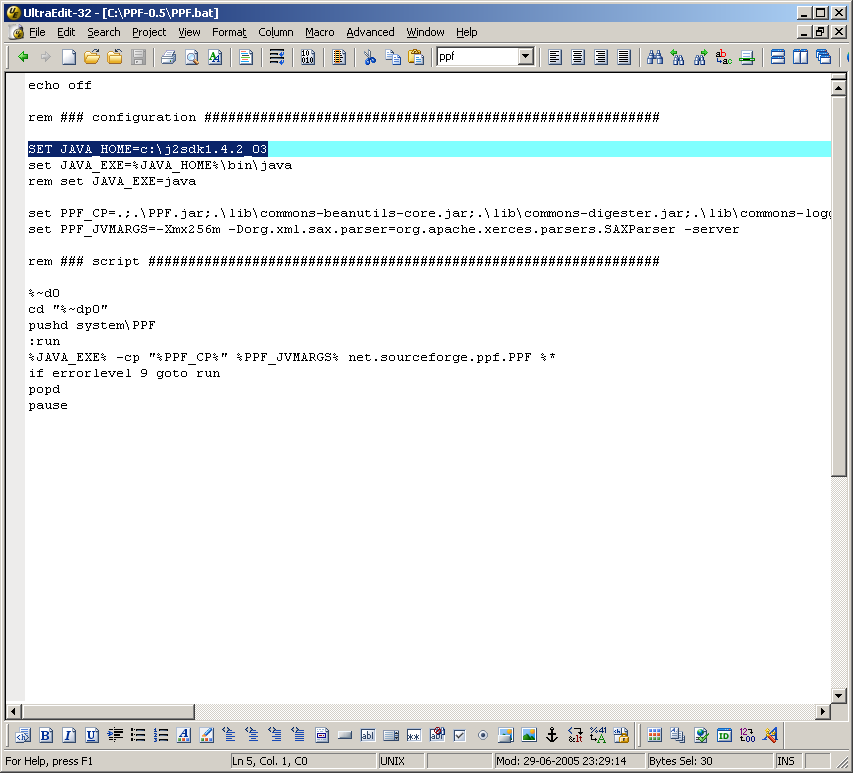
Trying the DBQuery plugin
Now that the PPF IRC bot is running in your IRC channel it's time to try it's DBQuery plugin. There are a few
commands you could try in the channel PPF is running. These commands are:
!servers : Shows your gameservers
!members : Shows members of you clan
!breaking : Shows breaking news from your website
!latest : Shows latest news from your website
!mission : Shows your clan's mission
!sponsors : Shows you clan's sponsors
Please note that at this point, the above commands will only show default
values, as you still haven't customized your installation.
Where to go next?
Now continue to the chapter Tomcat 5.5.x and Tomcat compat 5.5.x
